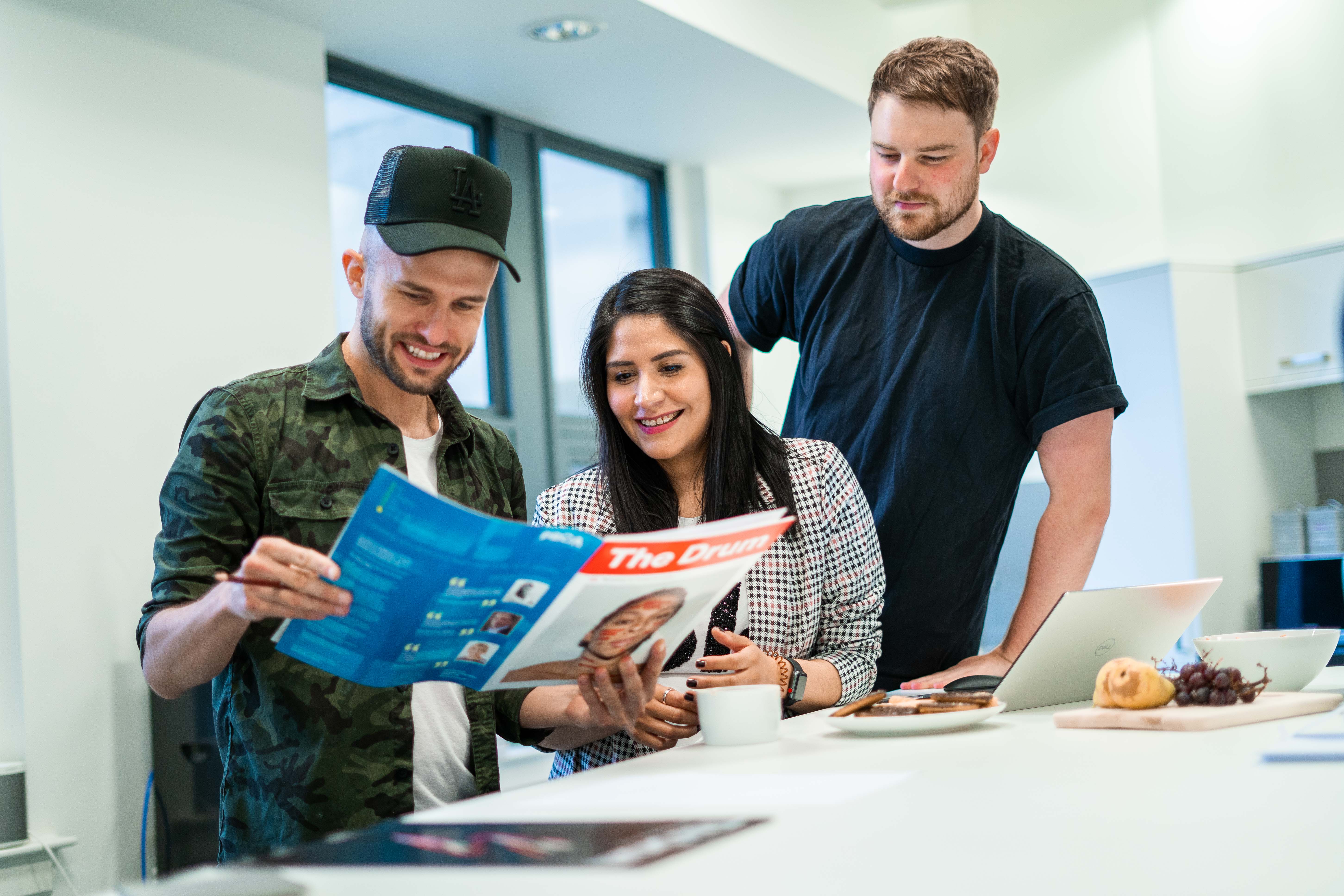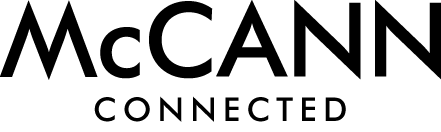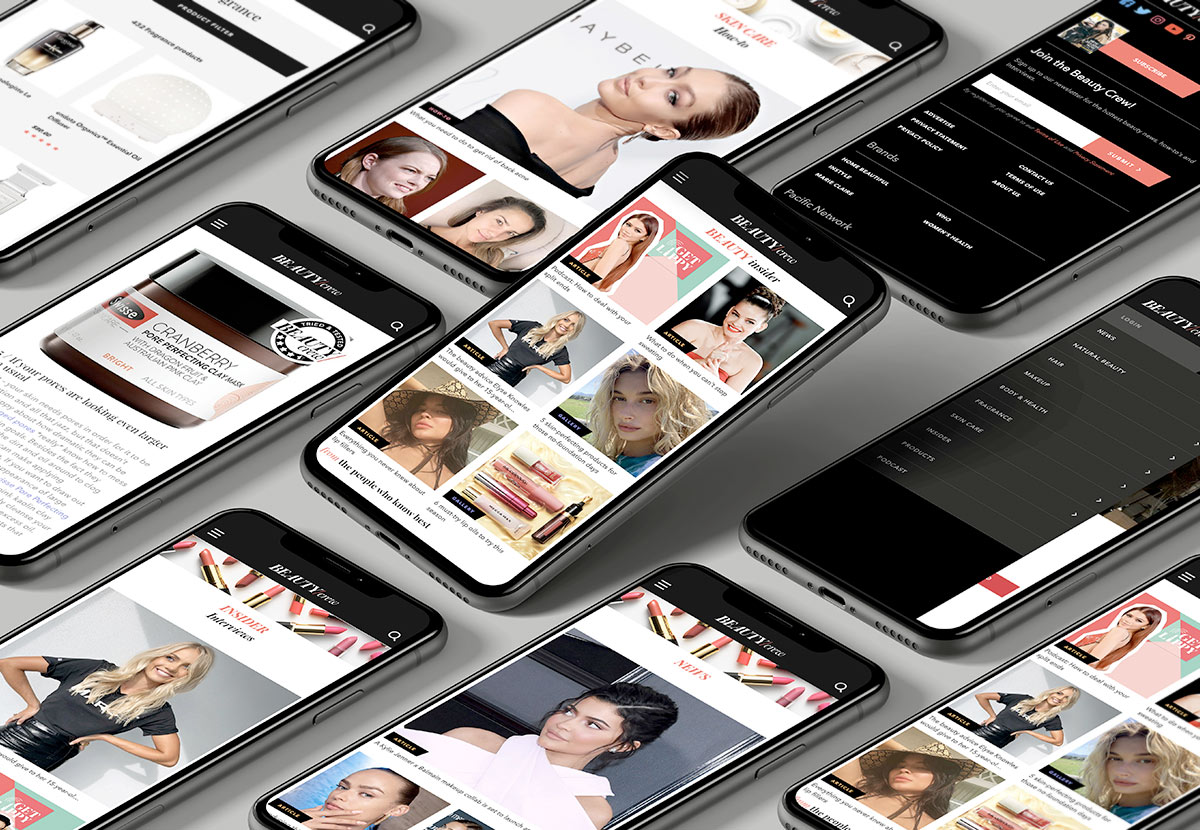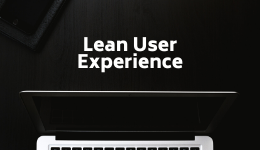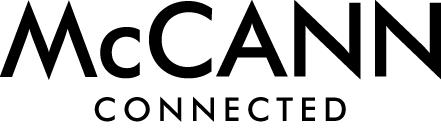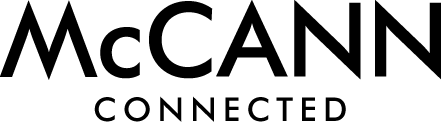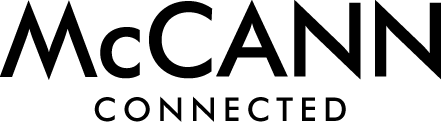If you’ve ever gone on Facebook and wondered how the heck the ads you’re served knew you were just looking for another new loungewear set during this pandemic, then we’re about to share a secret with you…
*whispers* It’s all because of Facebook pixels.
What’s a Facebook pixel? We hear you ask…
Well, it isn’t a mythical blob that travels around cyberspace, or a little square from a graphic. It’s actually a clever bit of code that unlocks a wealth of insight that you never knew you needed or wanted…until you got it.
By placing pixels on your site or a specific webpage, you can collect data which can help you to optimise your ads, drive more sales and measure the results of your ads.
How can I use the Facebook pixel?
There are many great uses for the Facebook pixel. If you’ve started to dip your toe into the Facebook ads water, then implementing Facebook pixels on your site is the next logical step for you.
There are two very handy uses for the Facebook pixel:
- Conversion tracking
- Retargeting
How do I use the Facebook pixel for conversion tracking?
Conversion tracking monitors your website visitors’ behaviours. This can then be used to measure the success of your paid Facebook activity.
Conversion tracking also lets you track a user across all of their devices. This can often give interesting results. For example, you may find that a user views your ad on mobile, but switches to desktop to make a purchase. This, in turn can help you to refine your ads.
An important outcome with any ad campaign is ROI. With a Facebook pixel, you can track when an individual who has been served an ad made a purchase, which campaign it belongs to and which creative performs best in terms of ROI. ROI is a really important factor for you to prove your spend to the “powers that be”. With a Facebook pixel, it’s impressively accurate.
How do I use the Facebook pixel for retargeting?
By implementing a Facebook pixel on your site, you are able to target users who have interacted with your business previously.
Facebook retargeting is very similar to remarketing available from Google ads. The only difference is, instead of using the display network to serve your ads, your ads are shown on Facebook.
Basically, a small bit of code begins to follow the user whenever they use Facebook, and your ad pops up, reminding them how great you are (and that they really need to make a purchase pronto).
You can segment your retargeting based on interactions or visits to specific areas of your site. These segments can be based on interests; meaning you can show your visitors ads that are likely to be of more interest to them (in turn, this means you’re likely to improve your ROI).
Retargeting can also help you to optimise your bidding approach, in order to maximise your “hot leads”. It allows you to ensure you’re serving more ads to the correct people, instead of serving ads for a candy floss shop in Manchester to a diabetic in Portsmouth.
How do I implement a Facebook Pixel on my site?
The good news is, it’s fairly simple to do! Most web developers will be able to add Facebook pixels to sites in their sleep, so we recommend putting in a request with your developer if you’re a bit “code-phobic”.
You’ll just need to send your developer your Facebook pixel code, which can be found in ads manager.
If you’re using Google Tag Manager already and are comfortable with the interface, you can also add your Facebook pixel to your Google Tag Manager account by adding a new tag and using your Facebook pixel code.
Facebook’s step-by-step guide is really helpful for this. [https://www.facebook.com/business/help/1021909254506499]
What are the common Facebook pixel pitfalls (try saying that fast five times!)?
As with anything technical, there are multiple reasons why something may not work first time. It doesn’t mean it’s never going to work. Here are some common issues we’ve heard or overcome ourselves:
1. If you don’t add the pixel ID correctly when setting up your tracking, it can cause multiple “computer said no” issues. Double check it, and make sure you copy and paste the full code.
2. If you select to track conversion without selecting a currency or attributing a value, you’ll also get a negative result. Again, check, check and check again.
3. No signal - this can sometimes be an issue with Facebook itself. Your pixel may be implemented perfectly, so we’d recommend giving it an hour and checking back to see if the issue has sorted itself out (it usually has). If it still doesn’t work, there’s likely something amiss with the way you’ve added the pixel to the site.
4. Automatic events tracking alongside manual set up events can lead to double counting. If you’re unsure on how to toggle between the two, again Facebook has put together this handy guide. [https://www.facebook.com/business/help/555177831677798]
If you’re still unsure, we would recommend using the Facebook Pixel Helper. We like to think of it as Facebook’s answer to the old Microsoft Word paperclip - although not as cute, it’s a little helping hand throughout your pixel implementation. (By the way, if anybody under the age of 30 is reading this, you will have no idea what we’re going on about!)
If you need a human helping hand with any of the above, we’d love to have a chat to see how we can help. We’d say we’d love to go for a coffee, but we don’t even remember what coffee shops are anymore!t
For any help at all, get in touch with the team. [https://phoenixdigital.agency/get-in-touch]